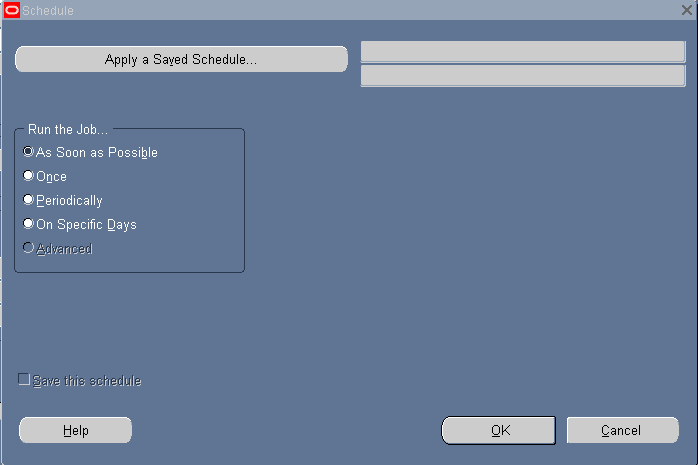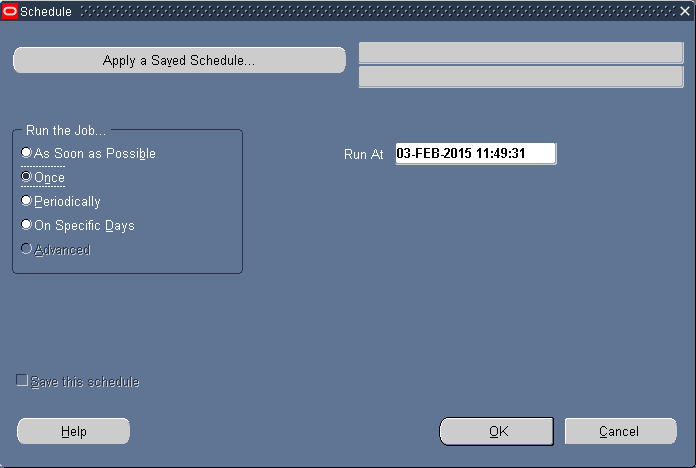We can submit the Concurrent program in future date or date by using the schedule button in SRS window.
As soon as possible: This is default option whenever we submit the request it will submit the as soon as possible.
Once: It will submit the rest only once for future date.
Periodically: We can specify the from_date and to_date to submit program periodically no of. Days months, hours, minutes and so on.
Specific Days: If we want submit concurrent program in the specific days we write select this option.
Save this Schedule: This check box will be used to save the schedule and apply same schedule to other concurrent programs by selecting the button called ‘Apply save schedule’.
Note: After schedule the Concurrent program we can also cancel by selecting the cancel button.
As soon as possible: This is default option whenever we submit the request it will submit the as soon as possible.
Once: It will submit the rest only once for future date.
Periodically: We can specify the from_date and to_date to submit program periodically no of. Days months, hours, minutes and so on.
Specific Days: If we want submit concurrent program in the specific days we write select this option.
Save this Schedule: This check box will be used to save the schedule and apply same schedule to other concurrent programs by selecting the button called ‘Apply save schedule’.
Note: After schedule the Concurrent program we can also cancel by selecting the cancel button.